 Having hit another strong writing phase, I decided to treat myself to a Surface Pro 3 (see below for my purchasing recommendations). And since I use Dropbox for all my files, imagine my disappointment to find that the Dropbox app isn’t really integrated on the Surface tablets.
Having hit another strong writing phase, I decided to treat myself to a Surface Pro 3 (see below for my purchasing recommendations). And since I use Dropbox for all my files, imagine my disappointment to find that the Dropbox app isn’t really integrated on the Surface tablets.
But I found a really simple solution. For those of you frustrated with not being able to save directly to Dropbox, here’s how to do it:
Here’s how to get Dropbox to work with Microsoft Surface Laptops and Tablets
Since Dropbox is such a huge player in cloud storage, you’d think either they or Microsoft or both would have integrated the Dropbox app so that you would be able to both sync and save files directly to it from the desktop. Not so if you’ve downloaded the Dropbox app from the Windows Store.
The app works as a stand-alone product, so while you can access all your files, if you try to edit them, you won’t be able to save them directly back to Dropbox. Weird. I know. If I’m being kind, I’m thinking the app developer was smoking a little too much weed that day…
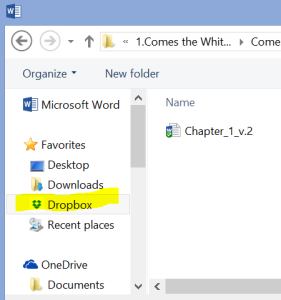 BUT if you download the Dropbox application from the Dropbox website (dropbox.com) rather than through the Windows App Store–Voila–it works like a charm.
BUT if you download the Dropbox application from the Dropbox website (dropbox.com) rather than through the Windows App Store–Voila–it works like a charm.
Now when you go to save a word doc, the Dropbox icon will show up in the left sidebar (along with desktop, downloads, cloud, etc.), making it easy to select and save directly to it.
Now for a very quick, short review on Surface Pro 3
I wanted something highly portable and light, that would work as a tablet and a laptop. This fits the bill nicely. While this isn’t specifically a review of the Surface Pro, if you are thinking of getting one, definitely go for the Pro 3 with as much memory as you can afford for two reasons:
- The Pro 3 has a much better processor and you’ll definitely appreciate the extra inch on both the screen and the keyboard. You can actually type on this thing without knotting your fingers into a ball because the keys are full-sized. Very nice indeed!
- In order to set up Dropbox directly from the download, depending on how much you keep in your Dropbox, you could blow through your total storage space if it’s huge. So you’ll want to have enough memory to handle keeping everything in Dropbox without slowing everything else down to a crawl.

Thank you!!! When you download the installer be sure to download from outside of microsoft store and it works perfectly! FInally! Thank you!
This drove me nuts for days too! :) Thank YOU for adding more clarification.
Hi,
I can’t download dropbox directly from the website. Every time I try it sends me to the Microsoft store and says I can only download the app from there…. For my ‘security’! …Very frustrating.. Any suggestions?
Rebecca, try following these tips https://www.laptopmag.com/articles/add-dropbox-windows-10-file-explorer
wish I could help further but not knowing your computer or its configuration or your security setup, if this doesn’t work, I think your best bet is to contact Dropbox for a solution. Good luck!
Isnt the purpose of Dropbox to store things in the cloud? Why is it taking up ALL space on my Surface? I want the pictures in the cloud to free up Surface space. How do I do that? I have it downloaded onto Surface and we have TONS of pics in there, I thought i was seeing reflection of our cloud storage, but it looks like it downloaded them all to the Surface harddrive. HELP! If I add pics to the surface dropbox, will it sync with anything in the cloud?
Barbara, if you have Dropbox on your desktop, it should sync everything with the cloud. If you only want your photos to go to the cloud, then you need to unsync that folder from your desktop and only use online to upload your photos there. That’s the only way to not have them take up space on your hard drive. Here are instructions on how to do that. https://www.dropbox.com/help/syncing-uploads/selective-sync-overview
Th ipad dropbox app does not take your hard drive space, and still works like charm.
Thank you for taking the time to post this and assist those of us who need exactly the same thing!
thank you so much! this saved me
I went through the same torment until I discovered the solution. So I feel your pain.
Samantha and Emily, glad I could help!
thank you! i almost regretted my surface purchase until i read this! you are so helpful!
Thank you! I was mystified by why I couldn’t save to drop box. I almost returned my surface because of it! Problem solved.